Avatar's
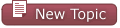 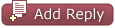
|
Page 1 of 1 |
[ 6 posts ] |
|
| Author | Message | ||||||
|---|---|---|---|---|---|---|---|
| Chad |
|
||||||
Joined: 05 Mar 04, 20:16 Posts: 4642 Location: Where do you think I am, I'm here of course! |
|
||||||
| Top | |||||||
| pikeylass |
|
|||||
Joined: 16 Feb 04, 17:54 Posts: 20528 Location: Facebook |
|
|||||
| Top | ||||||
| cheekiechickie |
|
||||||
Joined: 04 Jun 02, 19:40 Posts: 21754 Location: Where even the boldest zebra fears the hungry lion. |
|
||||||
| Top | |||||||
| Christine |
|
||||||
Joined: 07 Nov 01, 2:00 Posts: 10186 |
|
||||||
| Top | |||||||
| Chad |
|
||||||
Joined: 05 Mar 04, 20:16 Posts: 4642 Location: Where do you think I am, I'm here of course! |
|
||||||
| Top | |||||||
| alanlapin |
|
||||||
Joined: 06 Jun 02, 21:16 Posts: 12163 Location: The Junk Shop |
|
||||||
| Top | |||||||
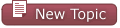 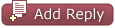
|
Page 1 of 1 |
[ 6 posts ] |
Who is online |
Users browsing this forum: No registered users and 1 guest |
| You cannot post new topics in this forum You cannot reply to topics in this forum You cannot edit your posts in this forum You cannot delete your posts in this forum You cannot post attachments in this forum |


